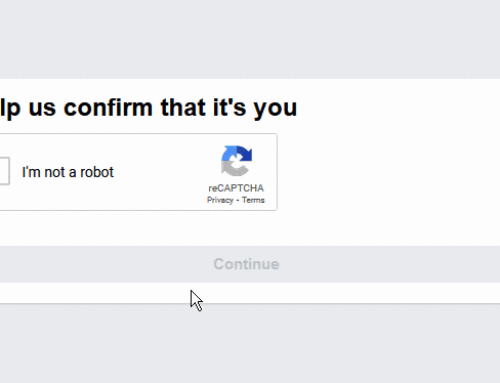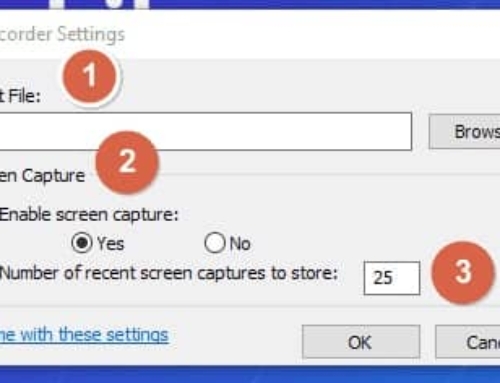How to Change Printer from Offline to Online
Either a USB or a printer needs to be connected to your computer for printing documents. But if a print command creates an error and wakes the printer offline then all future fobs gets hampered. To rectify the situation it is required to change printer from offline to online.
PC: Change Printer from offline to Online
- Select “Devices and Printer” from start menu. It lists all the printers’ setup to your system.
- Double click on the printer which requires a change in status. Any printer will have a status either as “Printer: Ready” or “Printer: Offline”.
- Select the “Printer” option in the menu bar of the dialog box which opens on clicking the printer with status “Printer: Offline”.
- Uncheck “Use Printer Offline”. This changes the status from offline to online.
- Select system preference by selecting the icon in the dock.
- Under hardware category select print and fax option.
- Choose the printer whose status needs to be changed from left end of the screen.
- Click “Open Print Queue” button and select “Resume Printer” at the top of queue window to change status.
MAC: Change Printer from offline to Online
- Select system preference by selecting the icon in the dock.
- Under hardware category select print and fax option.
- Choose the printer whose status needs to be changed from left end of the screen.
- Click “Open Print Queue” button and select “Resume Printer” at the top of queue window to change status.