How to Merge Two Pictures in MS Paint
Microsoft Paint is a simple and basic graphic tool embedded in Microsoft windows operating systems. It used to draw pictures or to edit existing pictures byadding text, shapes, lines and colors. By using Paint, we can merge two or more pictures and save as a single picture.
1. Open MS Paint tool by any one of the following method:Click START –> All Programs –> Accessories and select “Paint” or Open Run dialogue box by CTRL+R and then type MS PAINT and click OK.
2. Open the first image: Go to Paint –> Open or CTRL+O and select the picture and click open. Now the selected picture will be opened in the paint.
3. Make some white space for the second image: Go to Paint, select Properties, then an image properties box will be opened. Increase the Width and height at
the maximum to fit for second image. (To copy the second picture in the right side of first pictuure then increase width and to copy the second picture in the bottom of first picture then increase the height.)
4. Paste the second image: Find a tool icon “Paste” in the Home tab. Click the dropdown button of the Paste icon and select “Paste from” option. A Paste from dialogue box will be opened.
5. Open the second Image: Select the picture you want to paste and click Open. Drag and drop the picture at the desired location.
6. Save the picture: Click Paint and Select “Save” or CTRL+S. in the save dialogue box, choose the destination location to save, type the name of the picture and click “Save”.
7. To merge more than 2 pictures, repeat the step 5 and step 6 again.
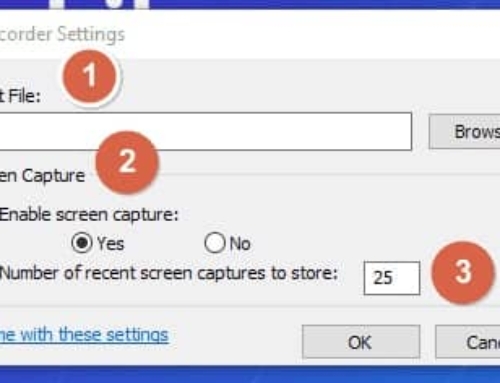

thank you